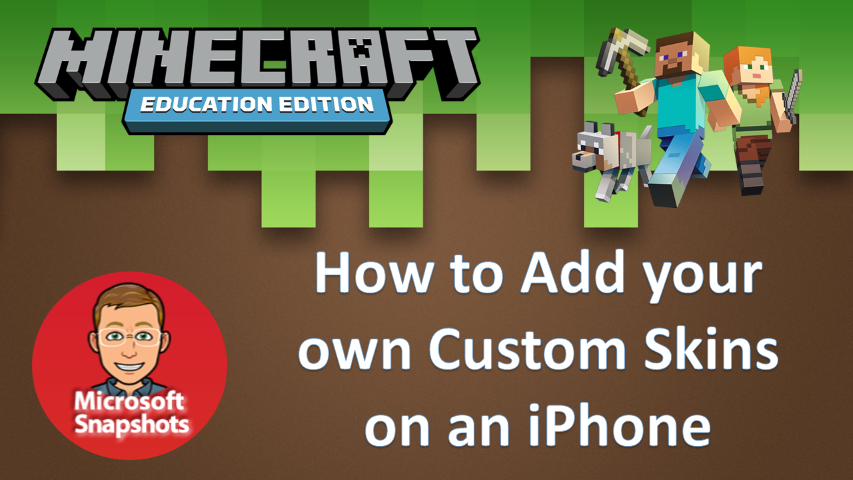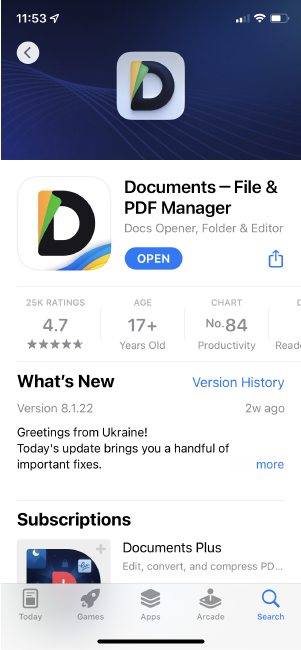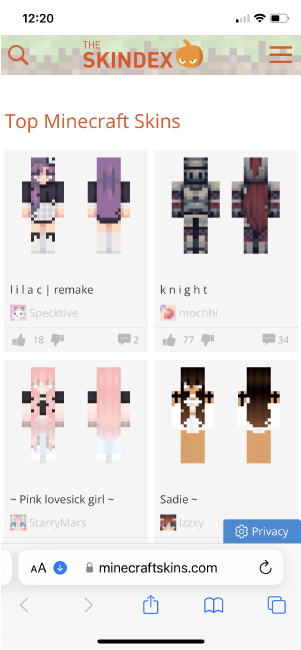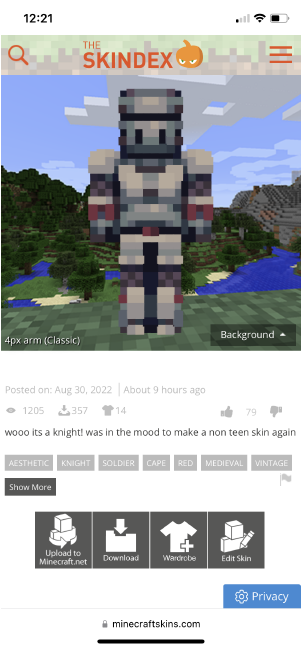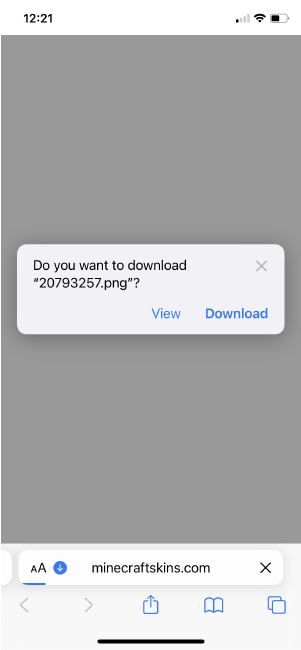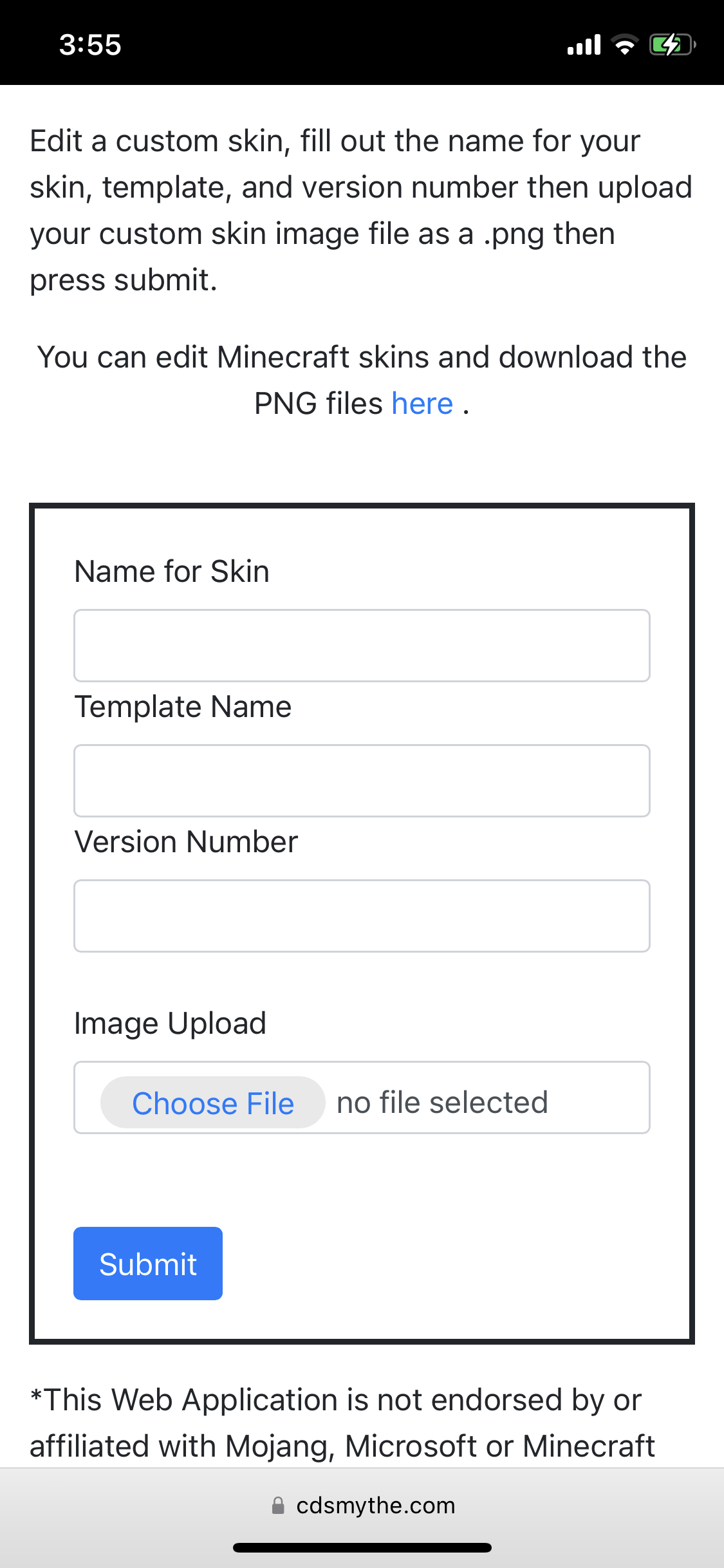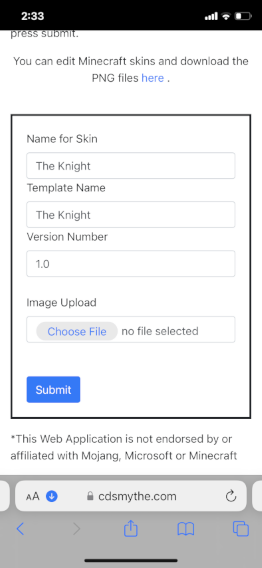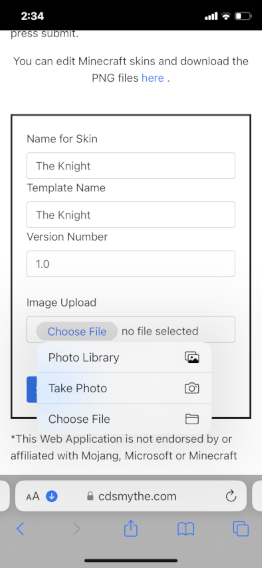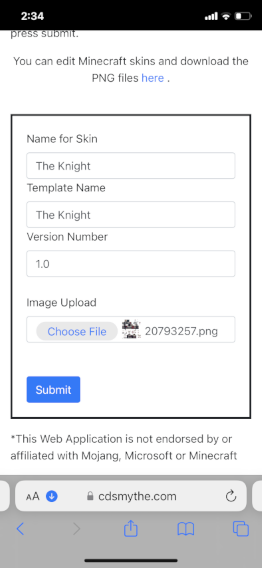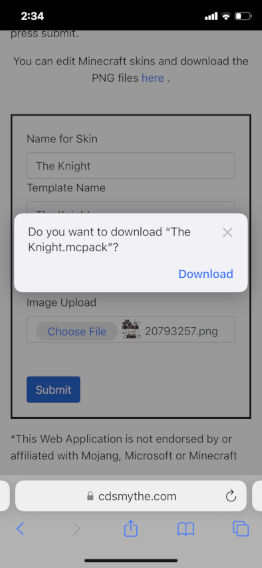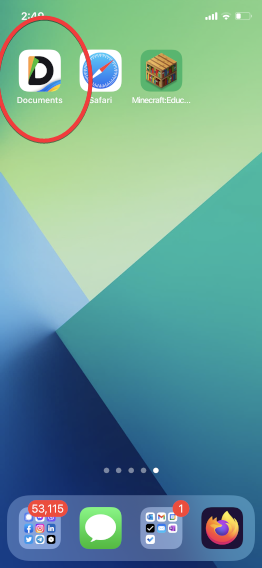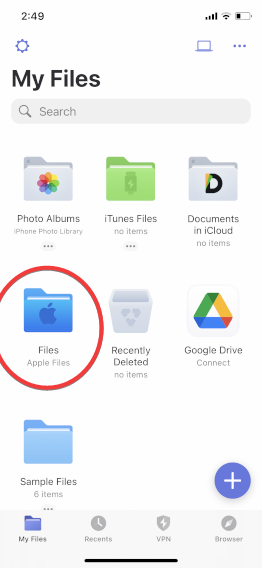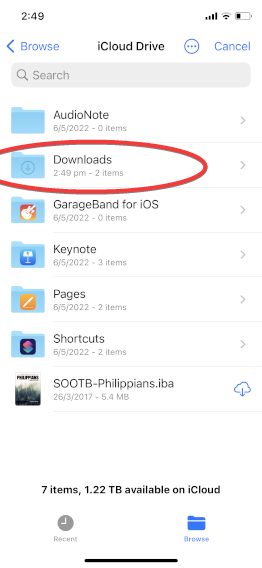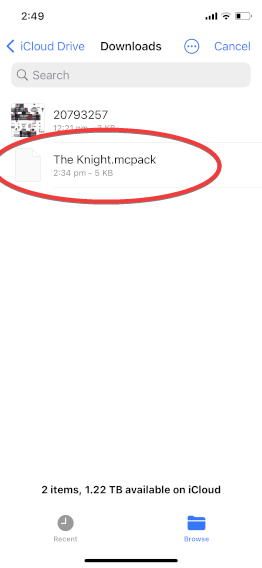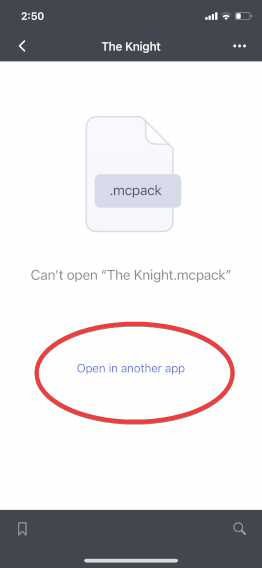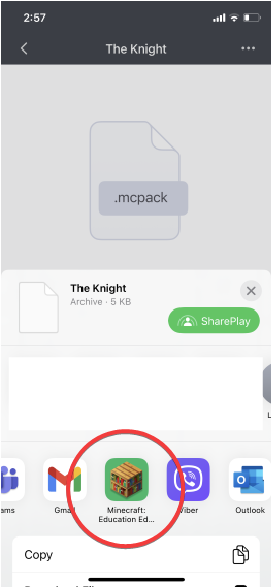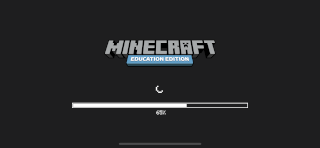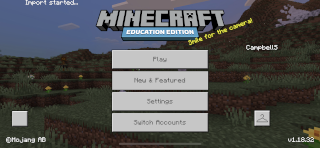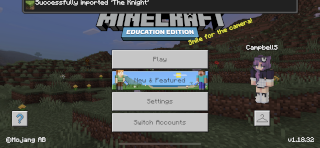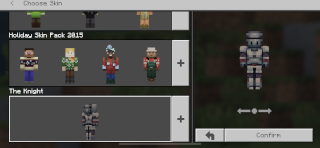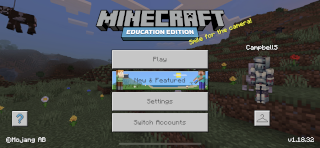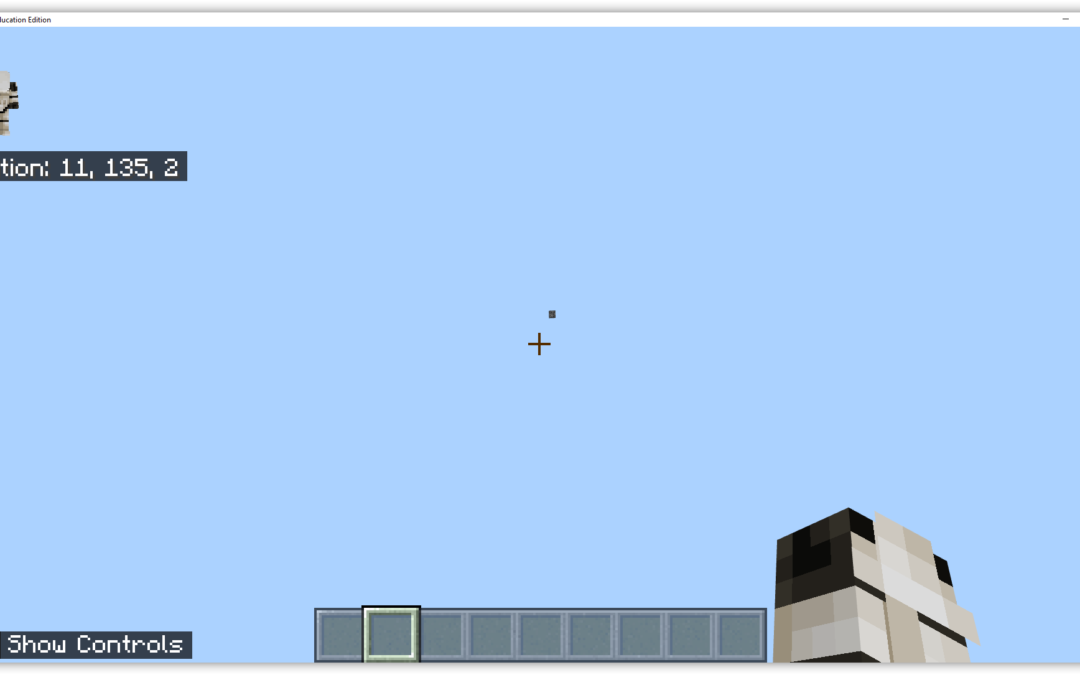Every gamer wants to have their own player skin – here’s how you can set your custom skin in Minecraft Education Edition using an iPhone.
Minecraft Education Edition – set a custom skin on an iPhone
What you will need:
- iPhone
- a PNG file of a Minecraft skin (download free from Skindex) for this demo I’m using a skin called The Knight
- a free app called – Documents (download and install to your iPhone) without this app the following steps will not work for you)
Installing a Custom Skin on iPhone – Minecraft Education Edition
from the App Store install the app – Documents – File & Media Manager
Complete the mcpack creator Form on the webpage
– Name for Skin – just what you want to call it eg. The Knight
– Template name – just any name for the pack eg. The Knight
– Version number – any number eg. 1.0
– Browse to and upload your downloaded Skin png file downloaded from Skindex
The MCPACK creator form will create the mcpack and offer it to download – save this to your iPhone
Now to install the new skinpack into Minecraft Education Edition