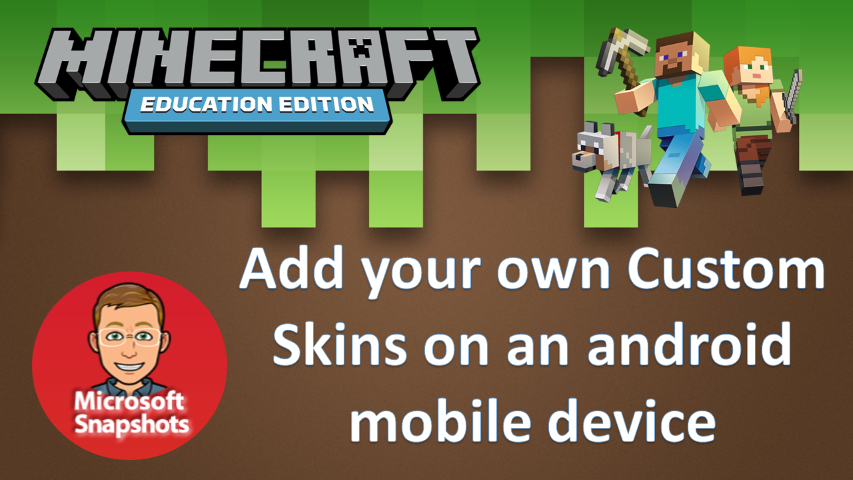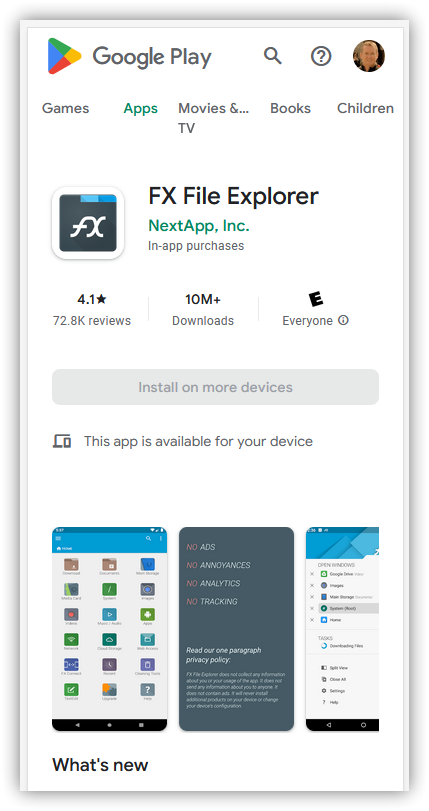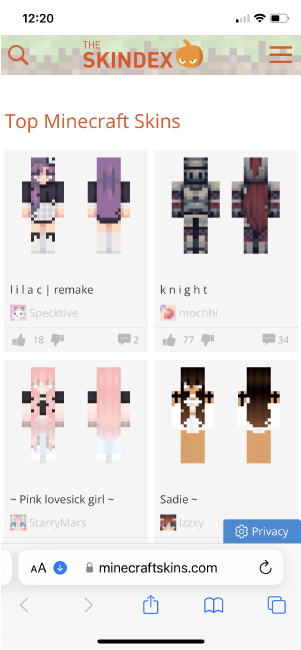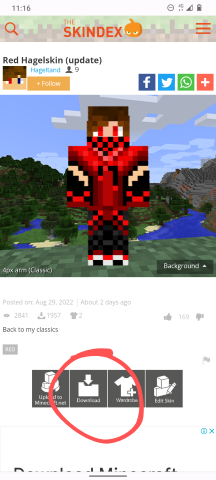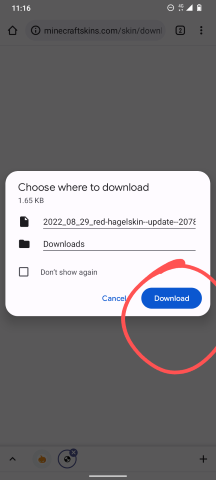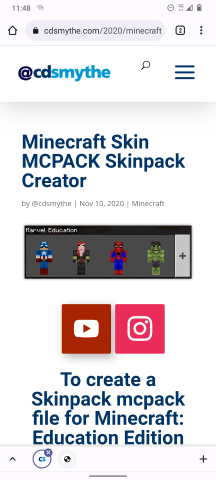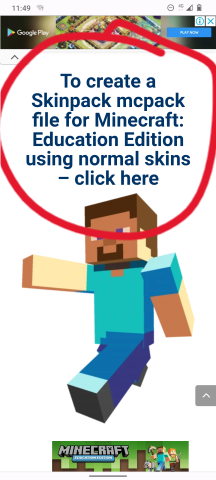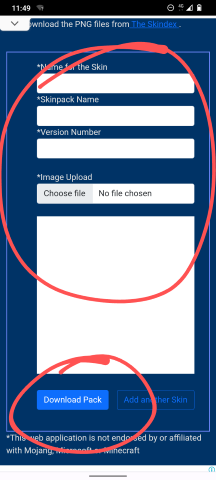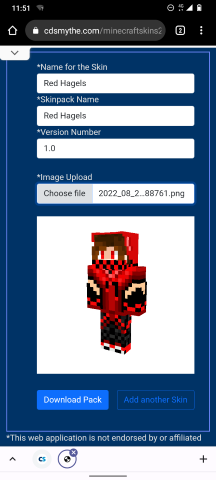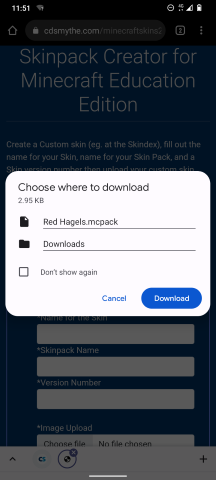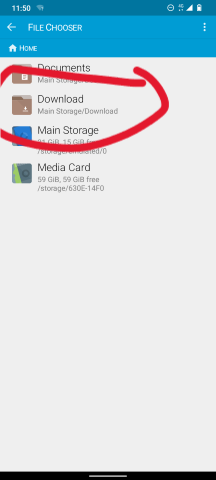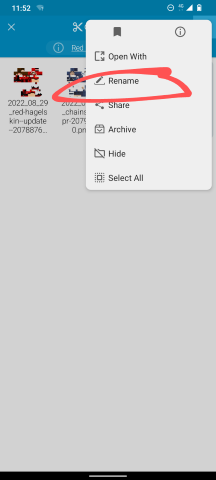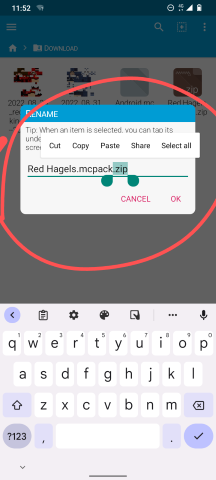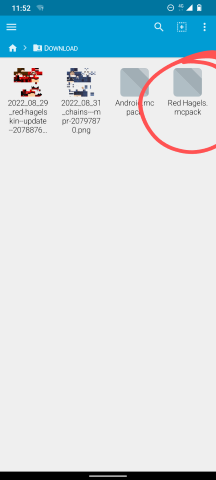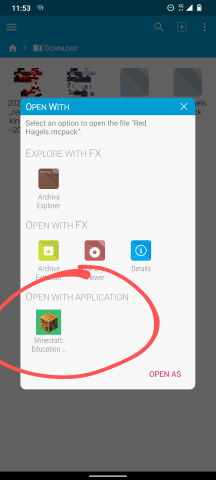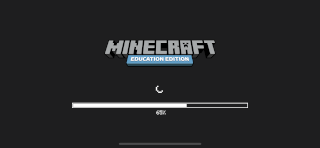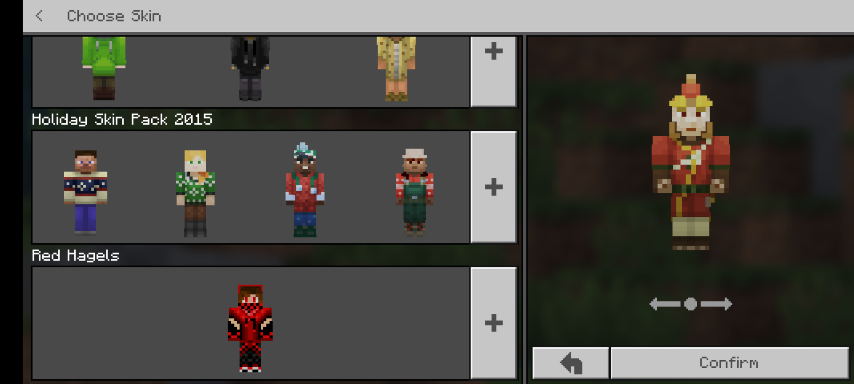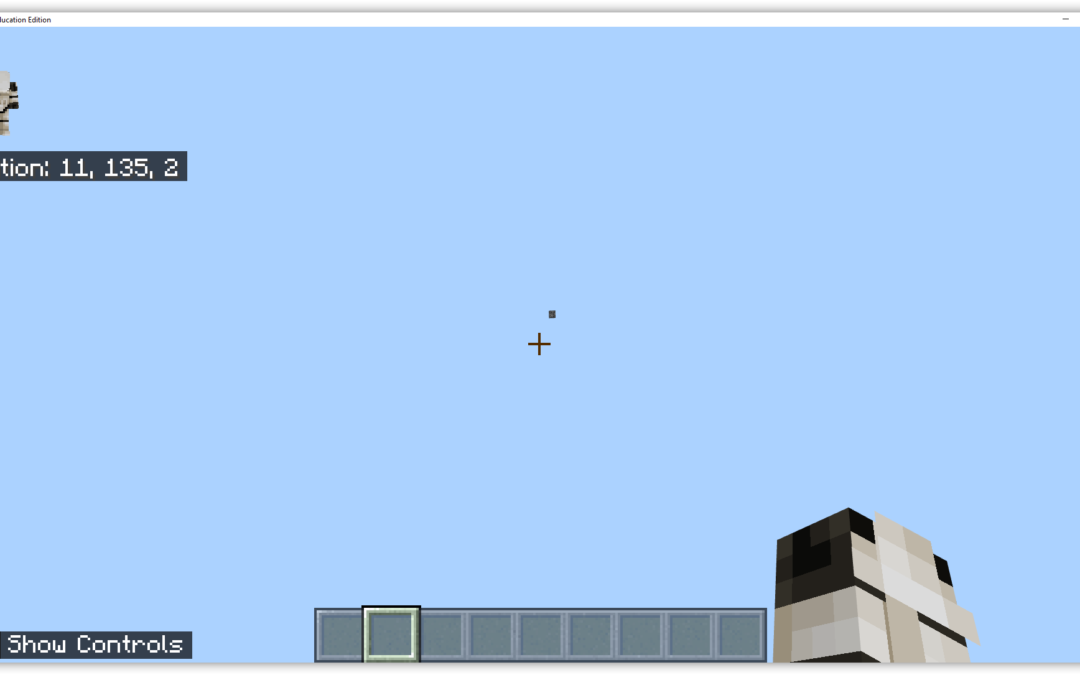Every gamer wants to have their own player skin – here’s how you can set your custom skins for Minecraft Education Edition on an Android mobile device.
Minecraft Education Edition – set a custom skin on an Android mobile phone
What you will need:
- Android phone
- a PNG file of a Minecraft skin (download free from Skindex) for this demo I’m using a skin called Red Hagelskin
- a free android file management app called – FX File Explorer – without this app the following steps will not work for you)
Installing a Custom Skin on android phone – Minecraft: Education Edition
From the Android Play Store install the app FX File Explorer – https://play.google.com/store/apps/details?id=nextapp.fx&hl=en_AU&gl=US
Go to Skindex (minecraftskins.com) and choose a skin to download – save the download to your Android mobile
Complete the Minecraft Education mcpack creator Form on the webpage
– Name for Skin – just what you want to call it eg. Red Hagels
– Template name – just any name for the pack eg. Red Hagels
– Version number – any number eg. 1.0
– Browse to and upload your downloaded Skin png file downloaded from Skindex
Click Download Pack and the MCPACK creator form will create the mcpack and offer it to download – save this to your Android mobile phone
Now to install the new skinpack into Minecraft: Education Edition
Open the FX File Explorer app and browse to where the recent downloaded MCPACK file is saved (probably the Downloads folder)
“Long press” the downloaded file ending with mcpack.zip, click the More Options (3 vertical dots) and select Rename